We can define custom colours in the following ways
- Without Log in to the system
- After log in to the system
Without log in to the system
You can access the same through the SAP Gui Screen, click on the left corner and select the “Options”
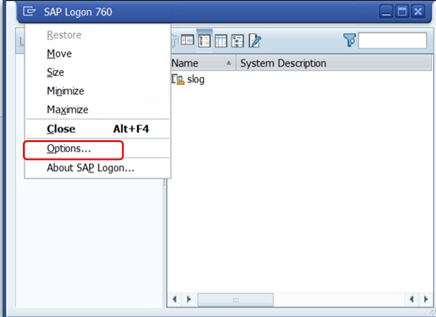
After Log in to the system
User can click on the icon “Customize Local layout” or “Alt+F12” and select the “Options”
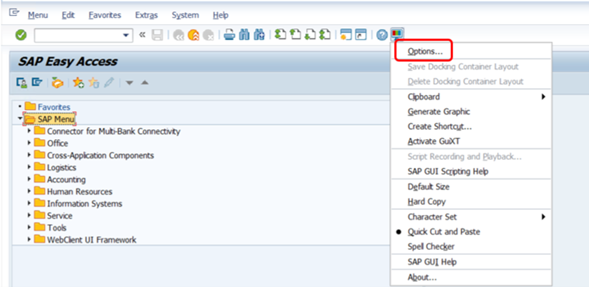
The Following screen will Opened,
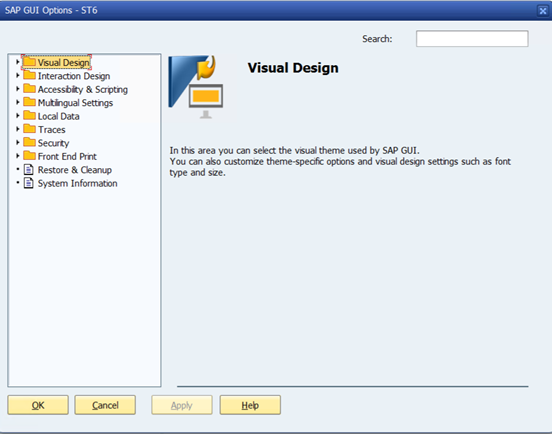
To define the custom colors, click on “Visual Design”, Select the define custom colors,
The Following screen will appear.
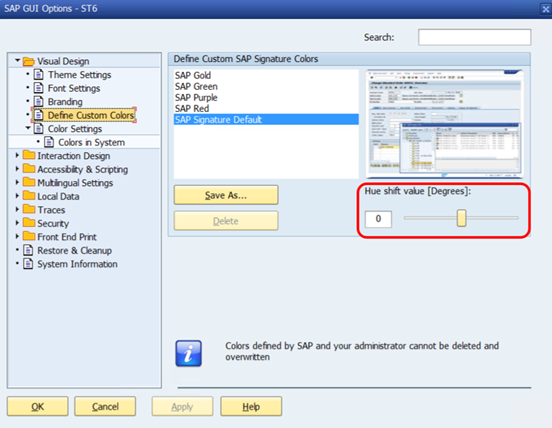
Now User will select the required colors from the list or can select the custom color as per user choice by adjusting the “Hue shift value(Degrees)” and Save with custom name. After that, user can select the custom color and click on Apply and Click on OK To activate the new custom color.
Note: If the selected custom color is not activated, Please close the SAP Gui and Re login in to SAP to activate the changes.