We can change the color settings the following ways
- Without Log in to the system
- After log in to the system
Without log in to the system
You can access the same through the SAP Gui Screen, click on the left corner and select the “Options”
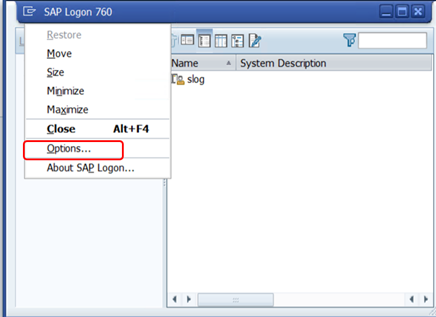
After Log in to the system
User can click on the icon “Customize Local layout” or “Alt+F12” and select the “Options”
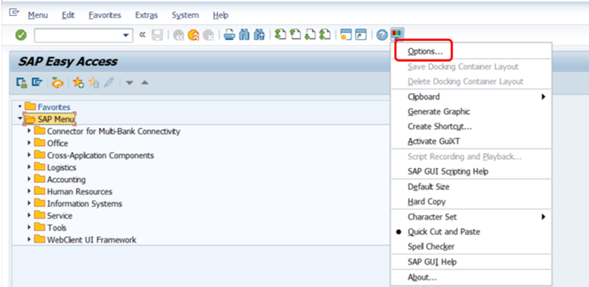
The Following screen will Opened,
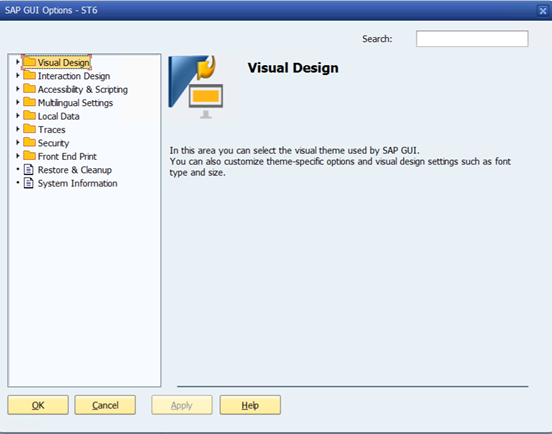
To Change the color settings, click on “Visual Design”, Select the color settings, The Following
screen will appear.
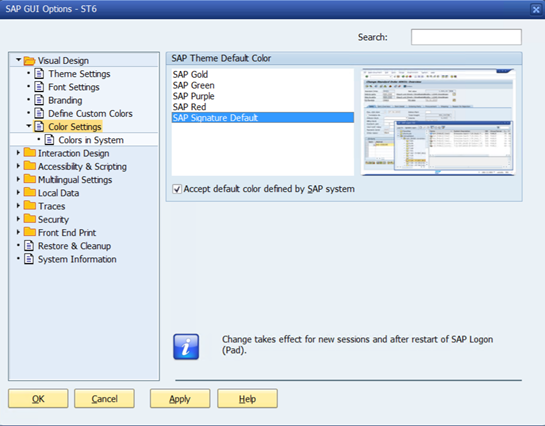
Now User will select the required theme color and Click on Apply and Click on OK To activate the new Theme.
Note: If the Theme color is not activated, please close the SAP Gui and Re login in to SAP to activate the changes