How to change the keyboard settings
We can change the keyboard settings the following ways
- Without Log in to the system
- After log in to the system
Without log in to the system
You can access the same through the SAP Gui Screen, click on the left corner and select the “Options”
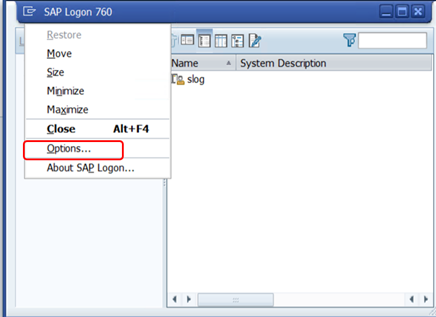
After Log in to the system
User can click on the icon “Customize Local layout” or “Alt+F12” and select the “Options”
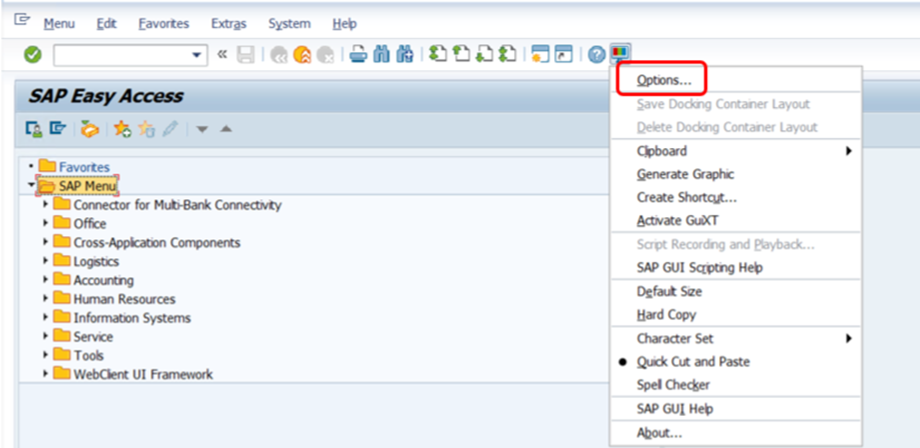
The Following screen will Opened,
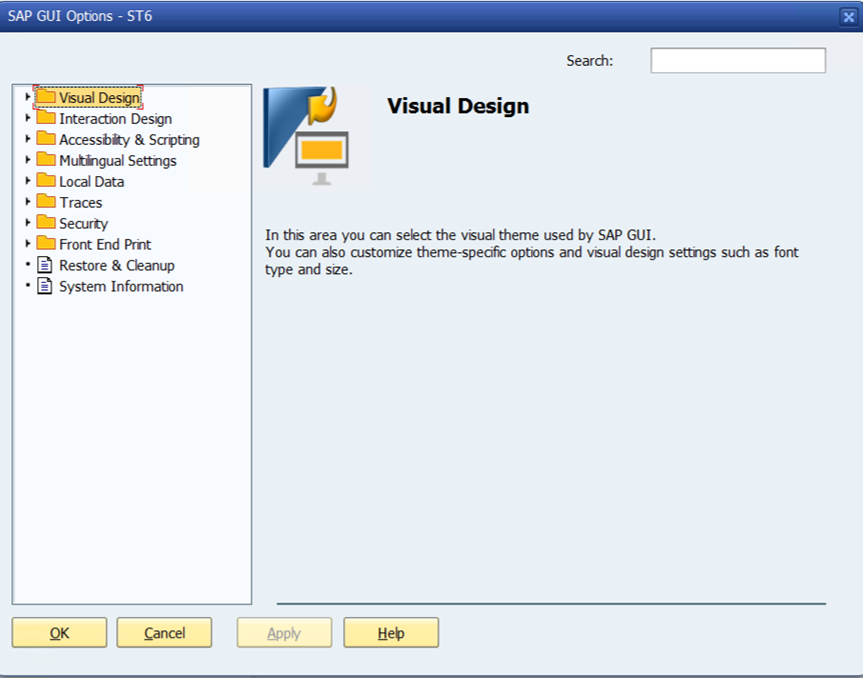
To Change the keyboard settings, click on “Interaction Design”, Select the keyboard settings, The Following screen will appear.
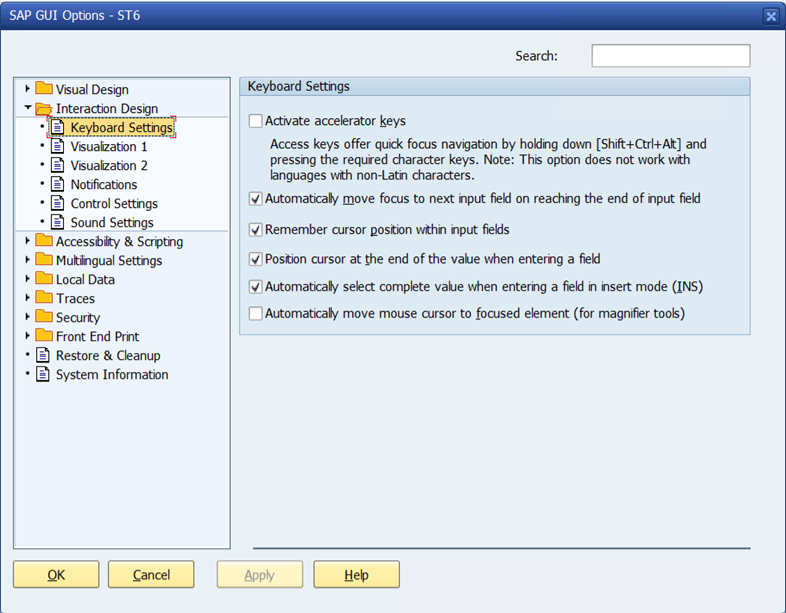
Users can select the required settings from the following list and Click on Apply and Click on OK To activate the new settings.
Note: If the Settings not activated, please close the SAP Gui and Re login in to SAP to activate the changes