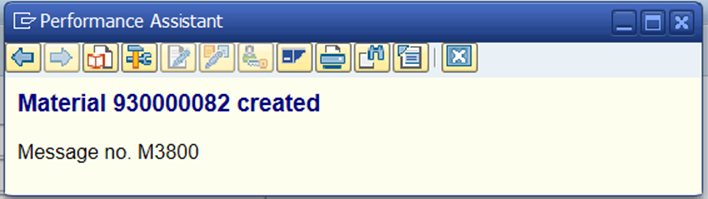The following transaction codes are used to create a material codes.
- MM01 – Create Material Code
- MM02 – Change Material Code
- MM03 – Display Material Code
Initial Screen of Material code creation through MM01
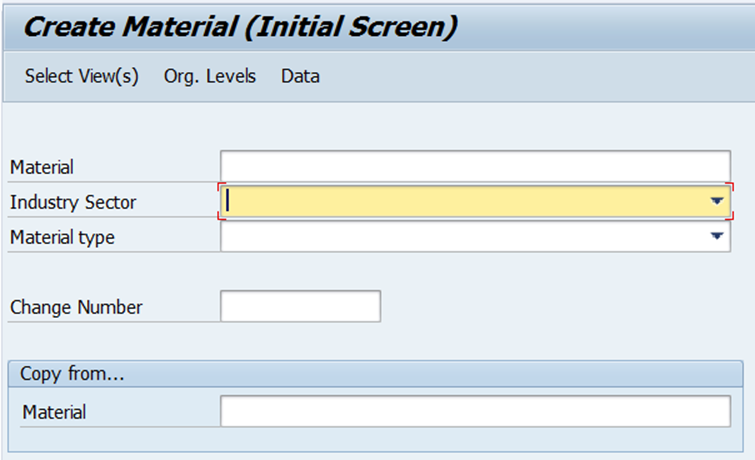
User can select the Industry sector and Material type from the available list,
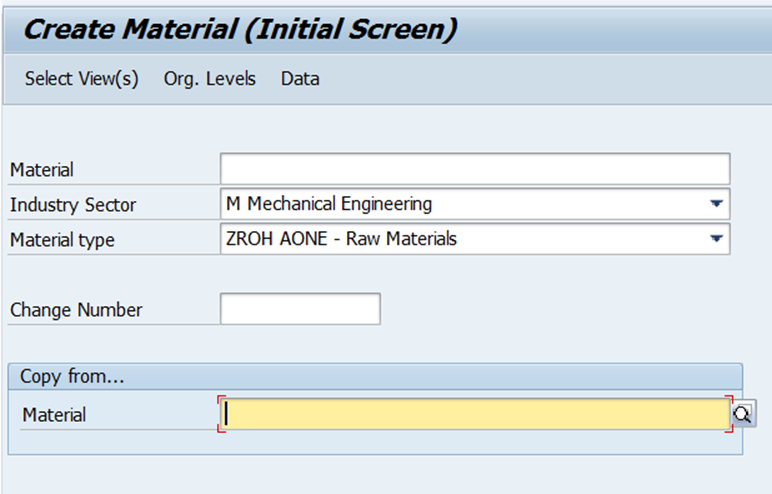
After entering the above data, System will ask to select the data views which is required for material code,
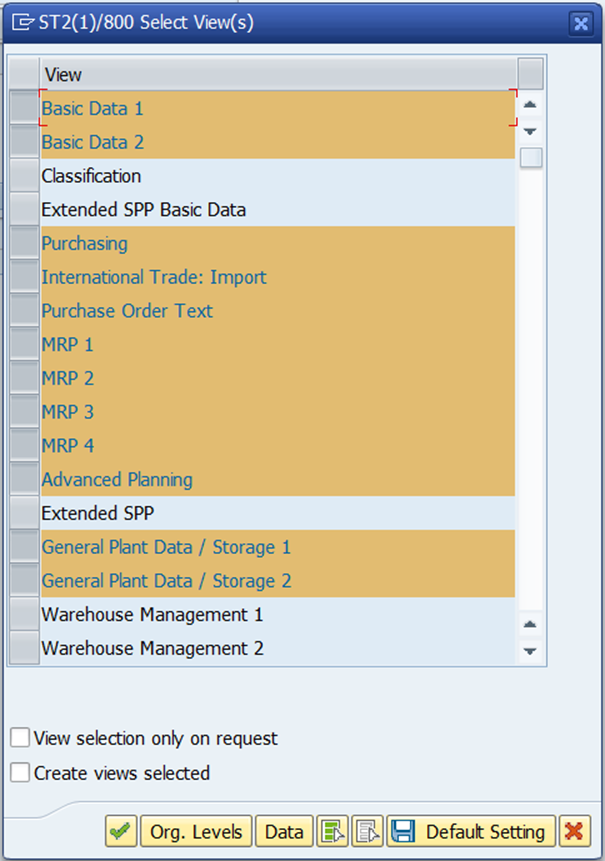
After selecting the above data, System will ask for Plant and Storage location details,
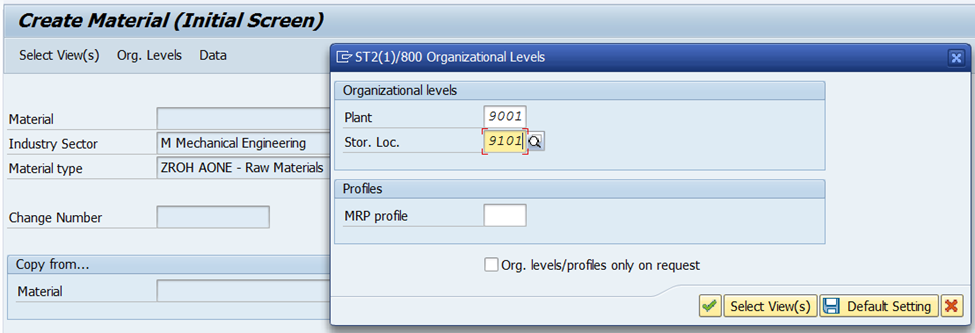
Based on the View selection, Respective views will be opened to capture the data.
Basic Data 1:
The Following are the mandatory fields – Material Descriotion, Base Unit of Measure, Material Group and Division. Based on the Settings, Material number will appear directly and Saved once all data in all tabs entered.
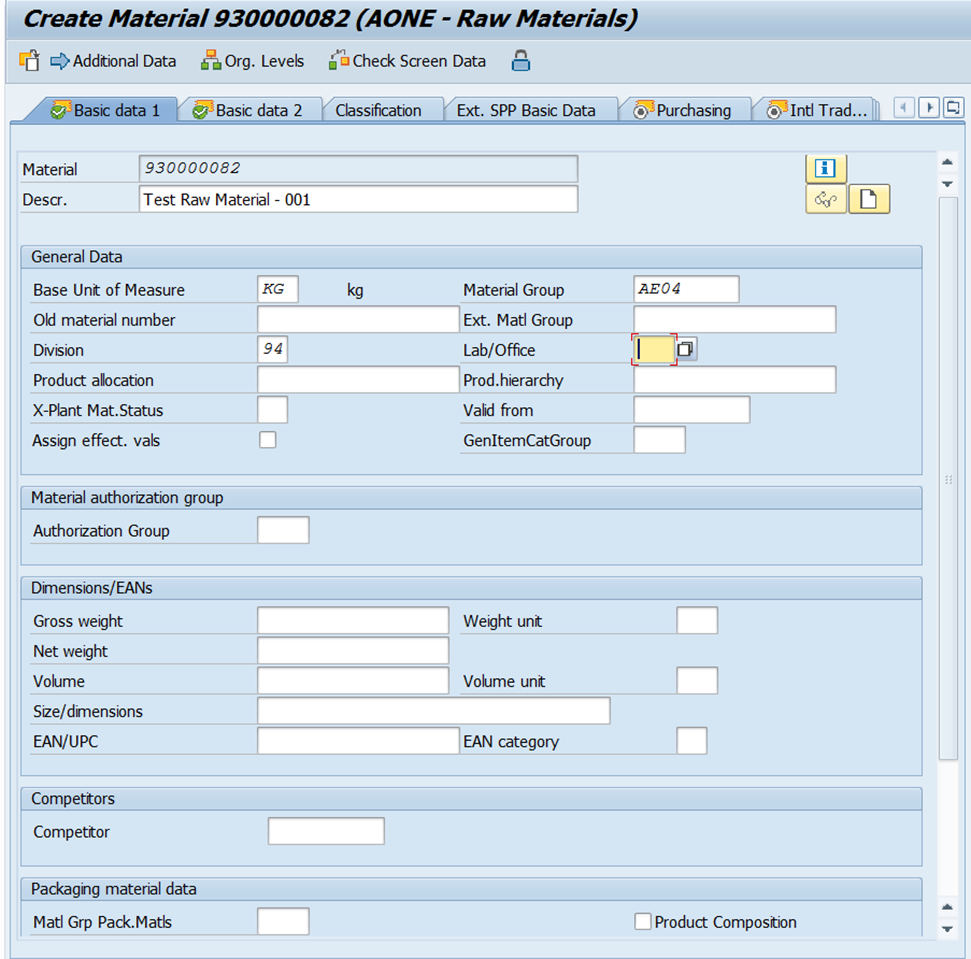
Basic Data 2:
Here Fields can be captured based on the requirement.
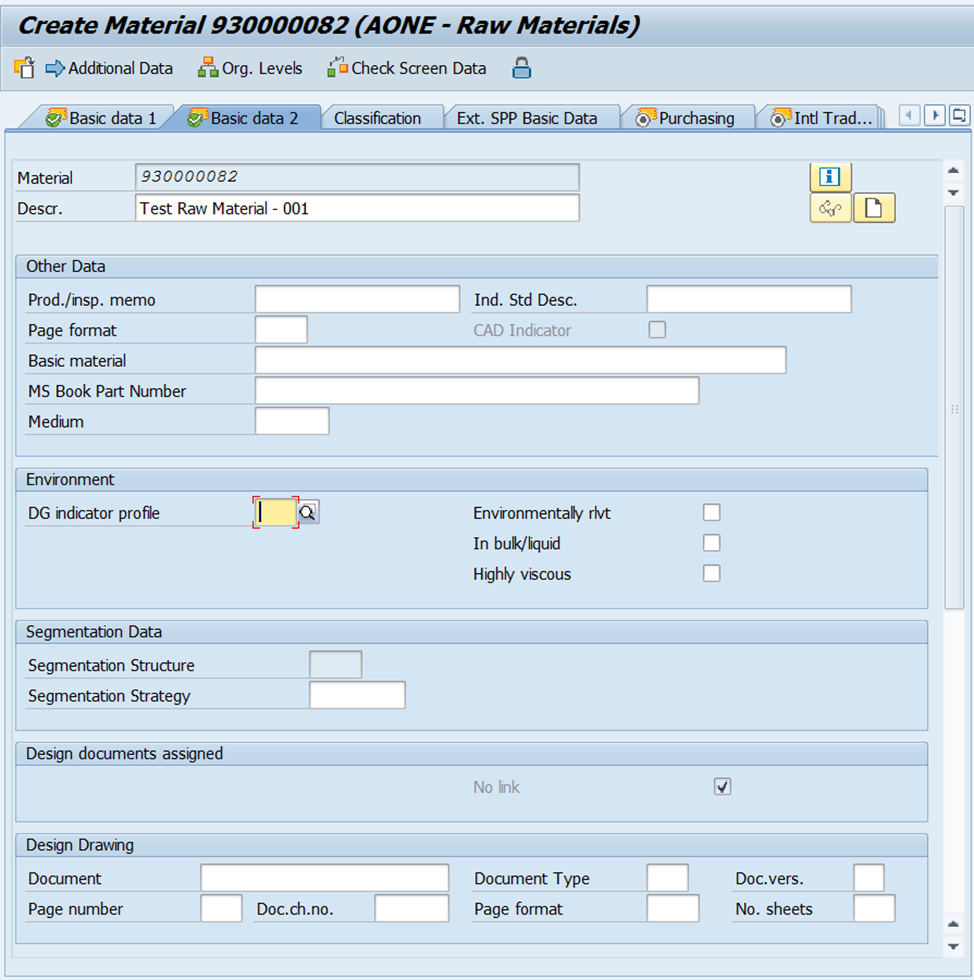
Purchasing:
Here Fields can be captured based on the requirement. Normally, Purchase Group, Purchase Value key and GR Processing time will be captured.
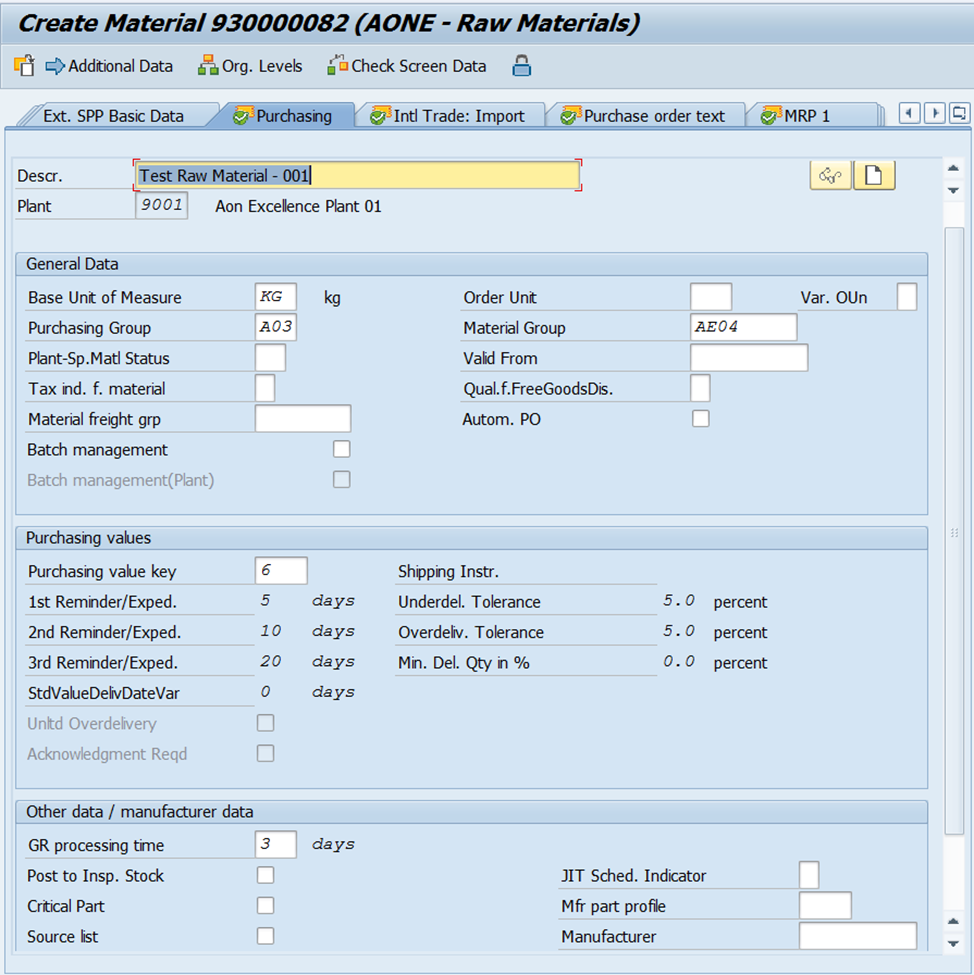
International Trade – Import:
Here Fields can be captured based on the requirement. Normally, Tax Tarrif Code will be captured here.
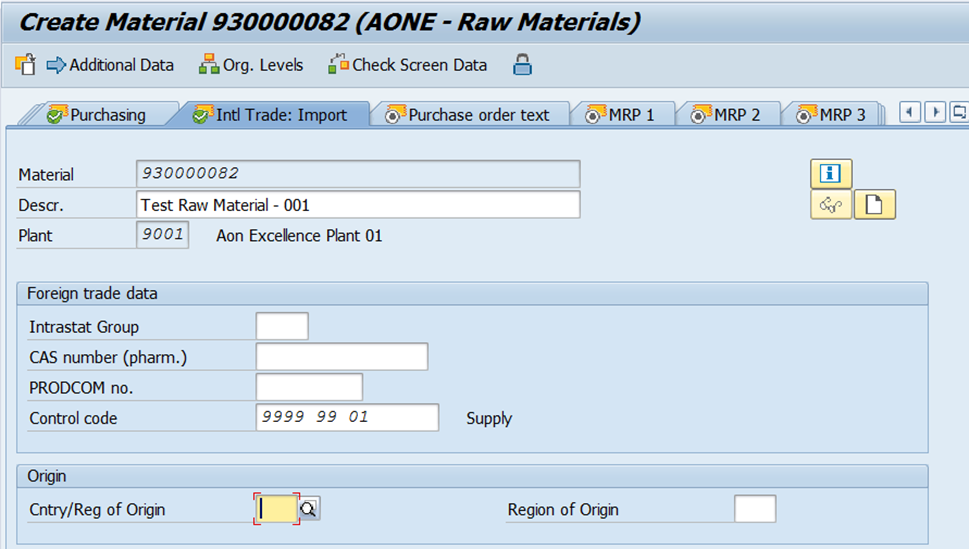
Purchase Order Text:
Here material long text will be captured.
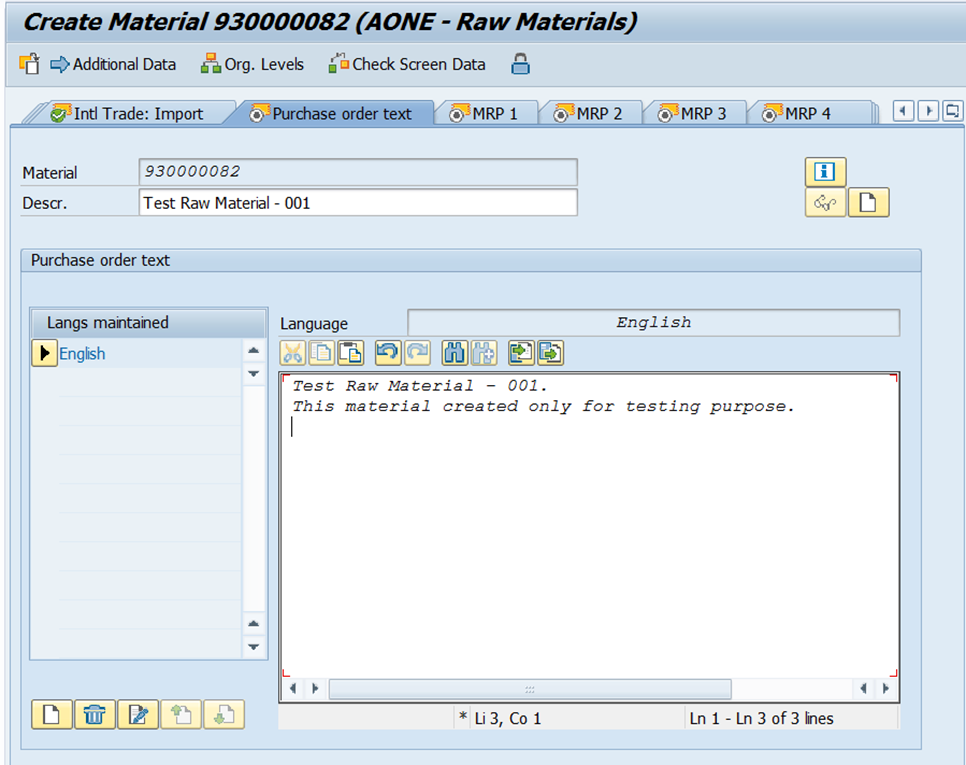
MRP Views:
Here MRP Data will be captured in different Views – MRP1, MRP2, MRP3, MRP4

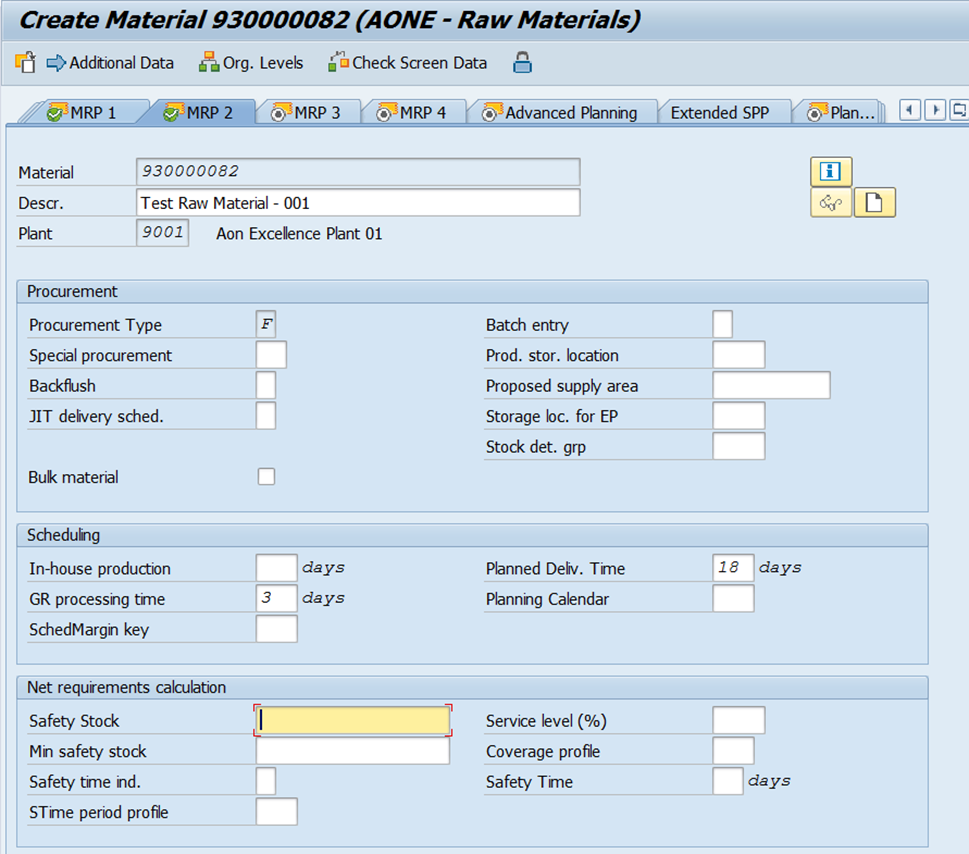
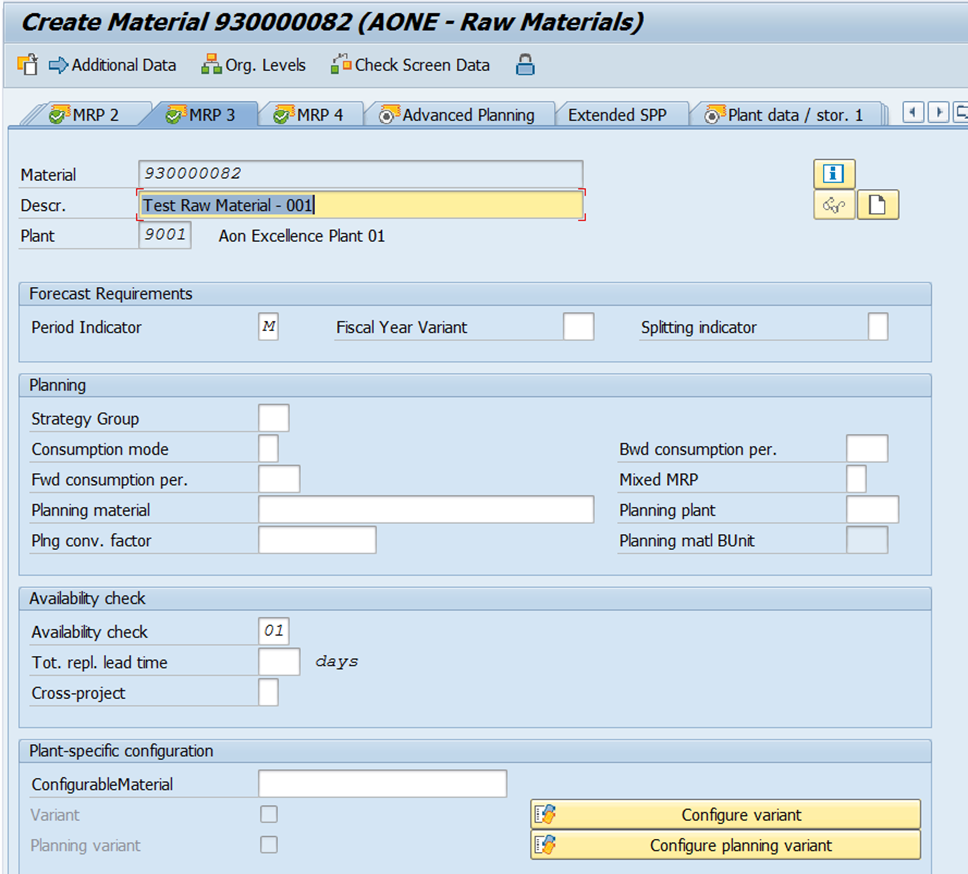
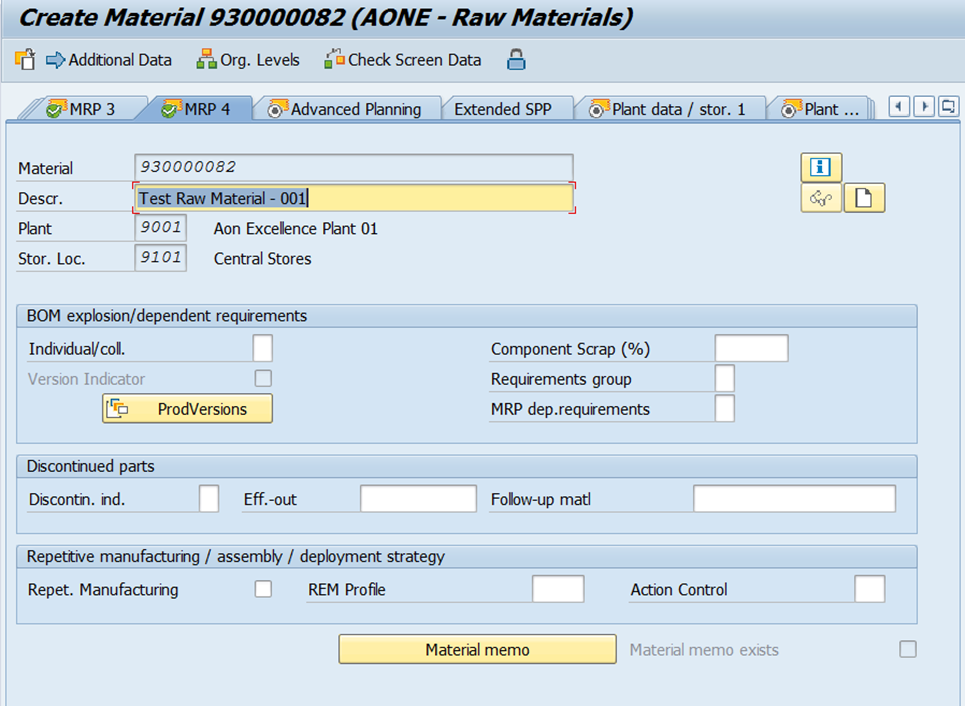
Plant Data and Storage Location Views:
Here Planr and Storage location data will be captured in different Views – 1 & 2
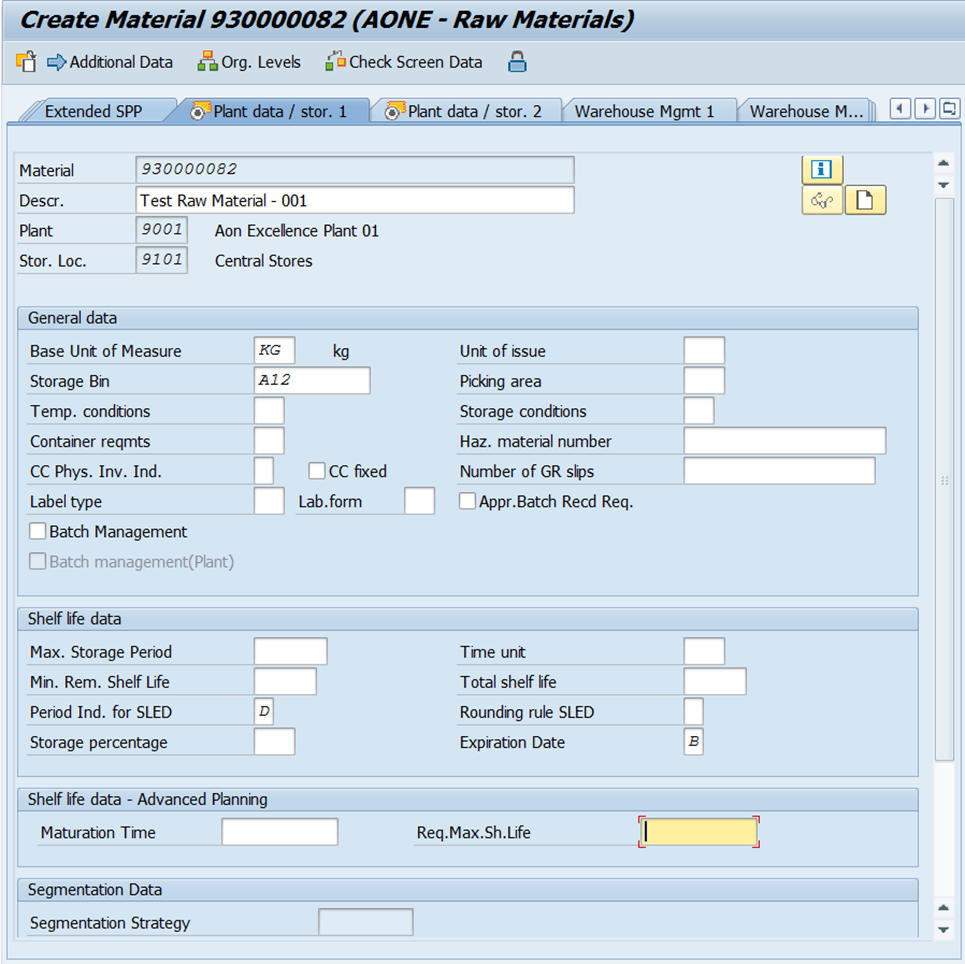
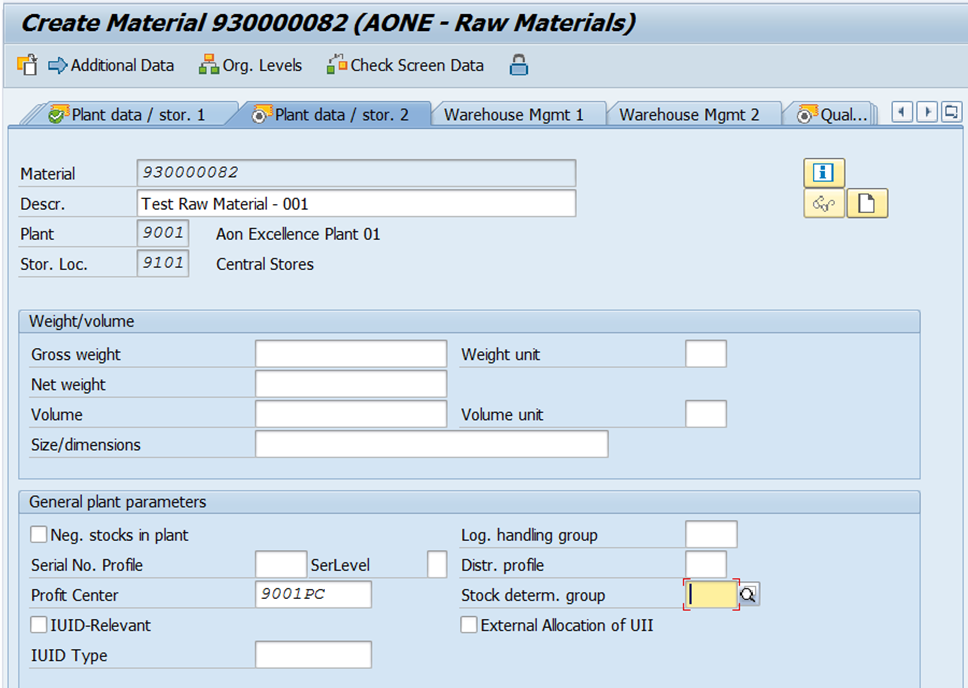
Quality Management View:
Quality management can be activated and Set the quality parameters as per the requirement.
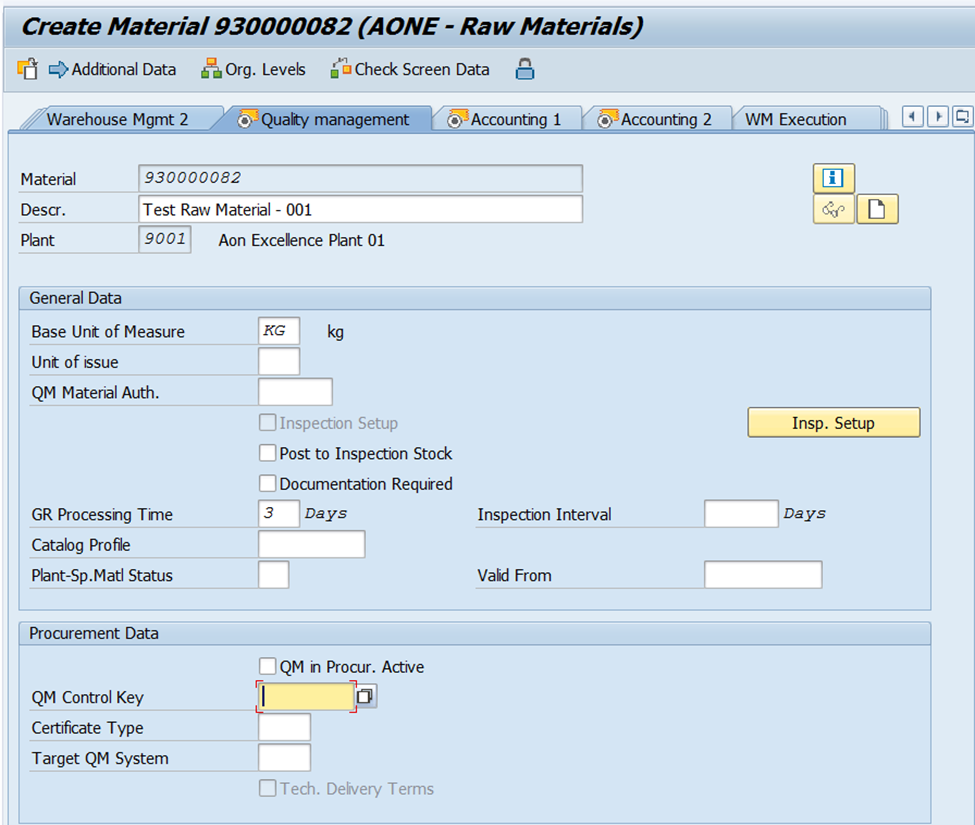
Accounting View:
Accounting related data can be captured as per the requirement in the following 2 Views – Accounting 1 and Accounting 2.
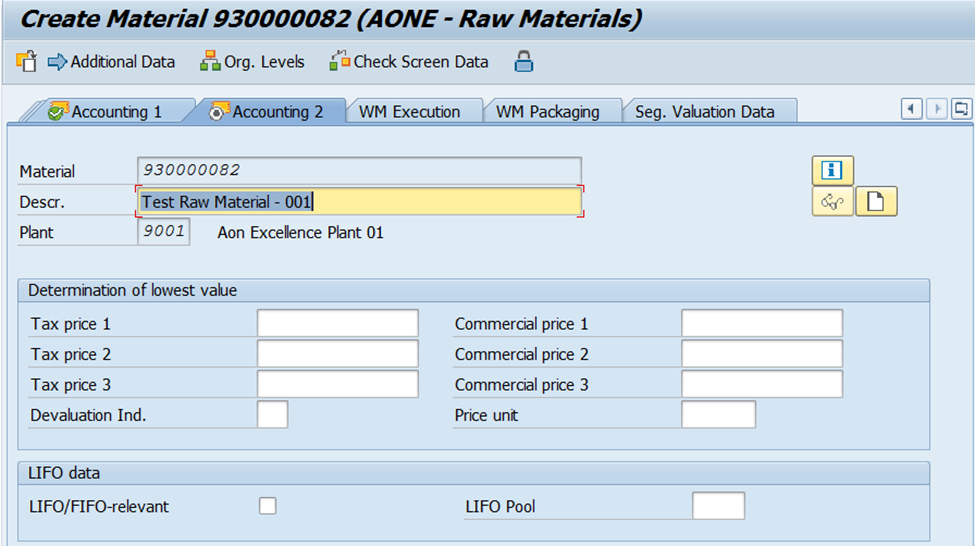
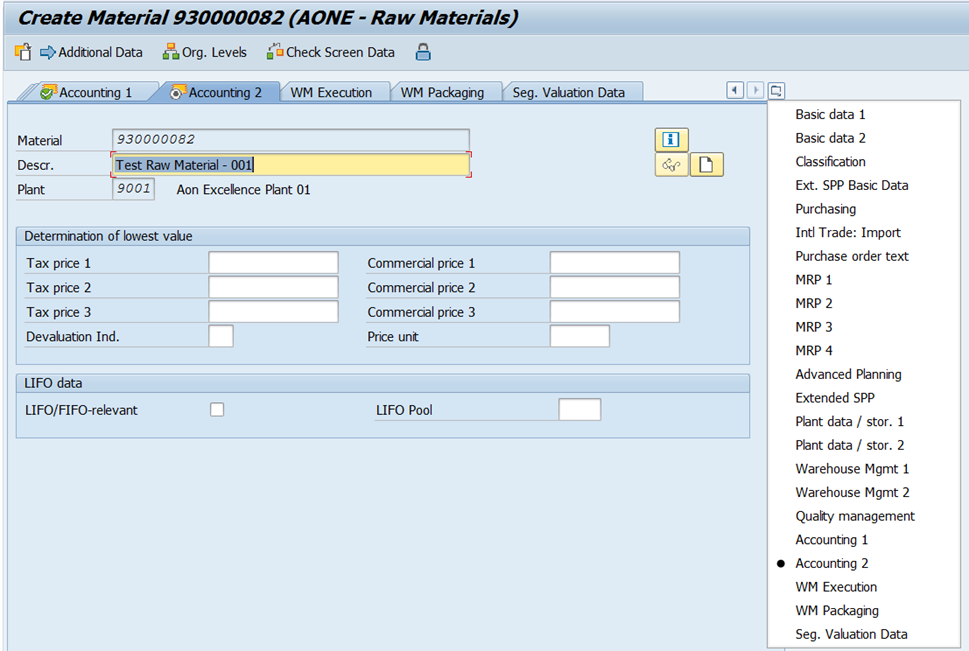
User can change the tabs by clicking the corner of the tab strip. Once all the details entered, User can save the data and Material code number will be saved accordingly and confimation message will be received as follows.